We have added a new feature that will allow you to maintain your own redirects on your website.
Giving permission in Security
1. If you have permission to the Security Module you will need to search the user you would like to have this new permission.
2. Edit that user in security and at the bottom of the security listings you will now see the option Manage Redirects Module, Here you will give the user the Manage Redirect permission. (If you do not have security permission you will need to contact whoever oversees your website within your district.)
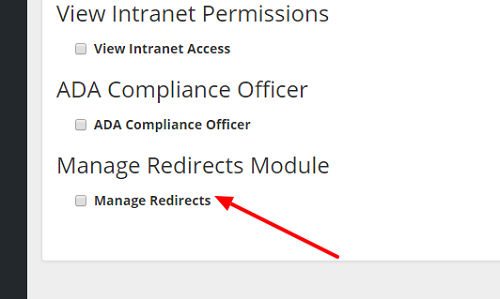
Managing Redirects
1. Once you have given that person this permission you will now see on the left side options Manage Site Redirects.
2. You will see below where you will
- Enter a title which is for your reference
- Select if you want it to work on all domains or a specific domain(these are ones you have given us for your website when we launched your website)
- Enter the incoming URL (this will be /name) This is what your want the shortened URL to be show as for your end user to click on.
- Redirect URL is the actual website you want them to end up being at. You must enter www. for this to accept the URL.
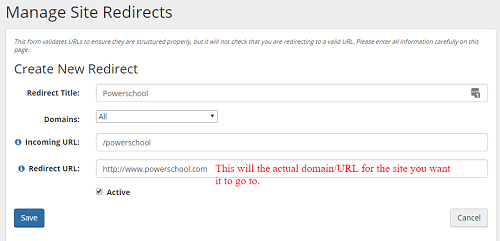
3. Once you have saved your redirect you will then see this below. You will see the little hourglass and the line is in yellow that will show till the redirect has taken effect. This usually takes about 5 minutes for this to process. Once it is active the hourglass will go away and the yellowish bar will turn white.
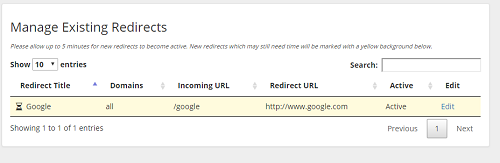
Comments
Please Sign in to leave a comment if you don't see the comment box below.