Go to the bottom of your district website and click on the CMS (Content Management System) login button.
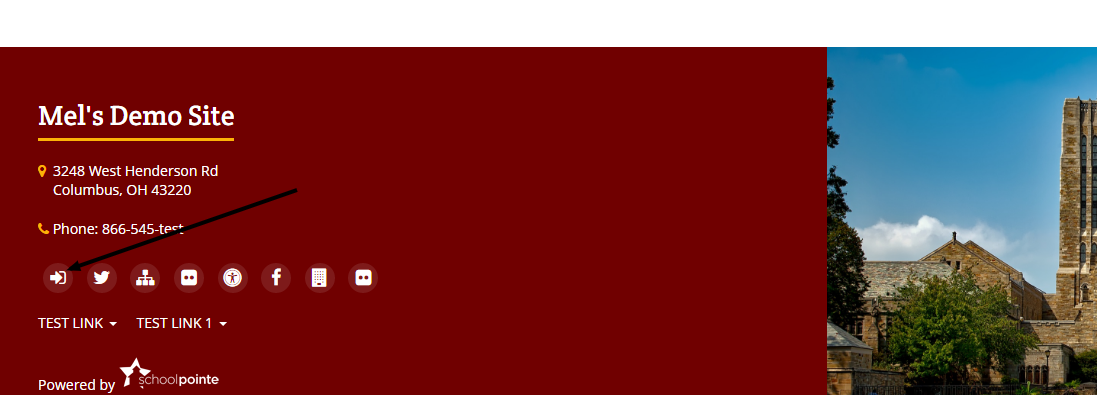
Since you are a new user, click the "New Teacher Webpages User" link below the login button.
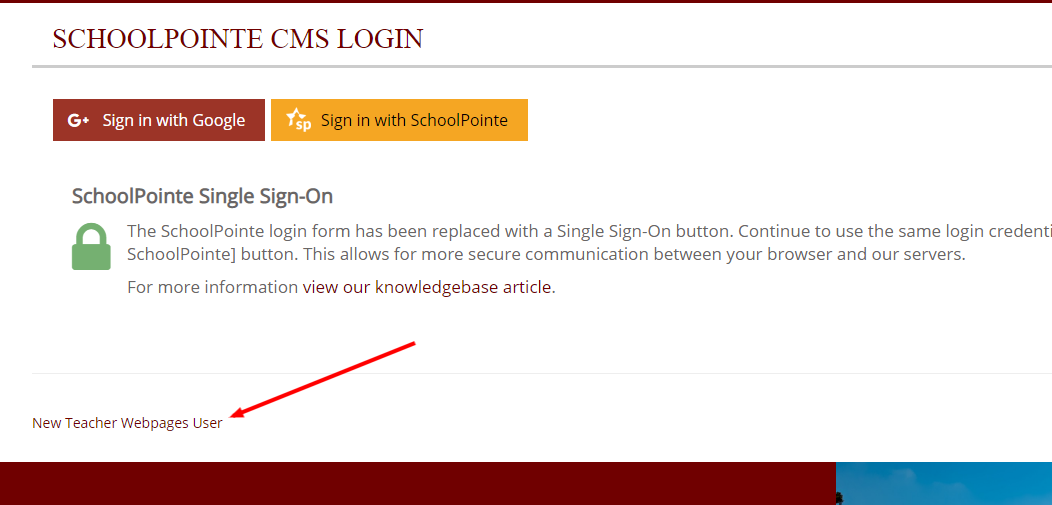
Enter your school e-mail address in the box provided and click "Send Email". You will receive a message at the top stating "an email has been sent with your login credentials" or "you are not a valid user of the online classroom, please contact your webmaster to be added to the permitted staff list." If you are not a valid user, please contact your district webmaster so your name and e-mail address may be added to the website staff directory.
Check your e-mail for a message from your school district. In this message you will see your username (e-mail address) and your temporary password.
Go back to the CMS Login page and enter the information that was sent in the e-mail. Click "login".
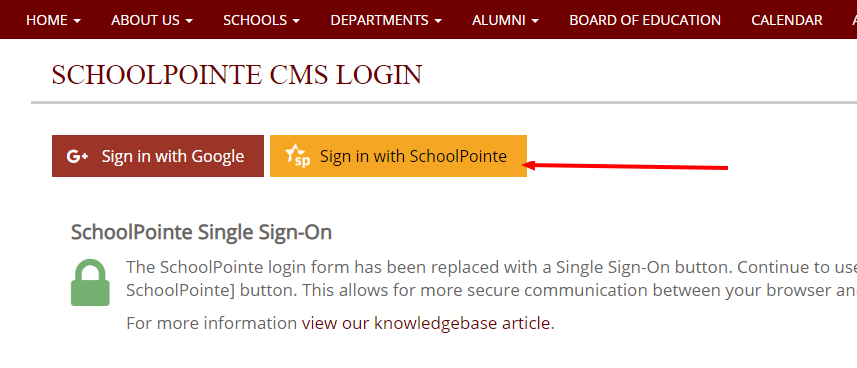
You will be asked to enter the temporary password sent in the e-mail. Now that you are logged in, there is a reset password option to the right of your screen under "Tools". Click on reset password and create a new password. Passwords do not have any requirements.
After changing your password you will be logged into the CMS. Click the "Teacher Webpages" button to start working on your teacher website.
Comments
Please Sign in to leave a comment if you don't see the comment box below.