Users
When viewing users, you will see all the users within your system. From this page, you can edit that user’s information, the groups/buildings they are assigned to, and delete users.
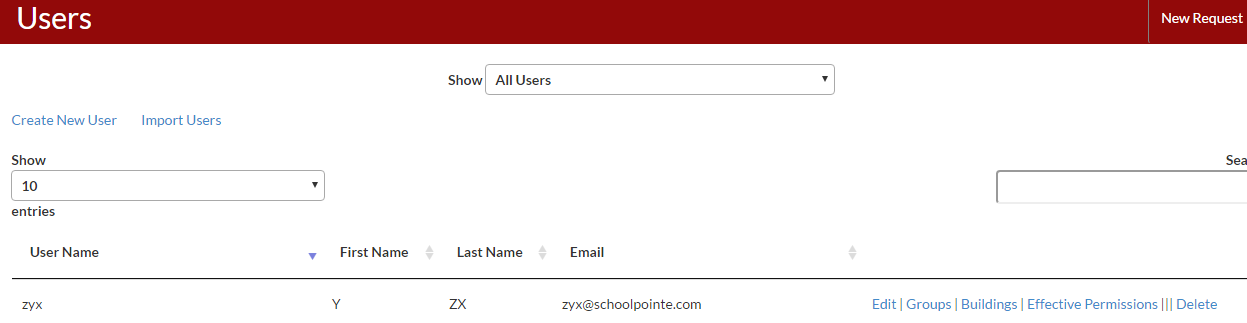
** When a user is imported from the CMS they will get assigned to the buildings they are assigned to in the CMS. Details about importing users into the FMS from the CMS are in the Users and Groups section of this manual.
Groups
You also have the ability to create groups for different sets of users within the FMS. You can create roles for technicians, secretaries, etc. You will be able to set specific permissions for these groups and assign users to them.
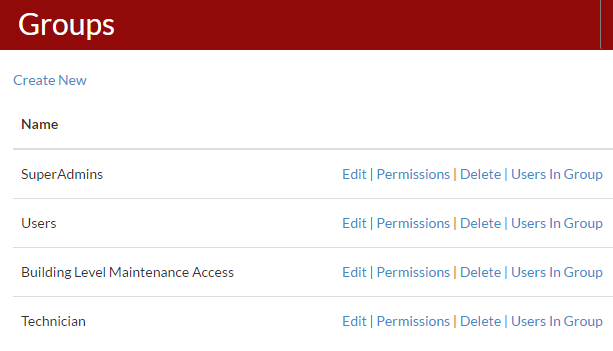
When clicking “Edit” beside a group, you have the option to rename the group and also have the option to assign the group to a certain set of all users.
- Assign Group to All Users – This will assign this groups permissions to ALL USERS (use this with caution)
- Assign Group to All Private Users – This will assign this groups permissions to all users that have been created in the system or have been imported
- Assign Group to All Public Users – This will assign this groups permissions to users whom have signed up publicly
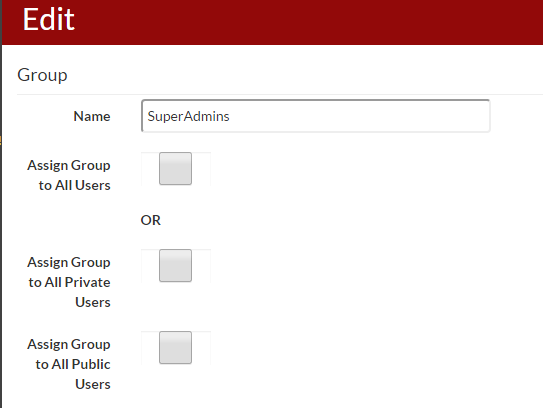
When clicking “Permissions” beside a group, you have the option to change all permission settings for everything within the FMS. You can also specify what super types and types of resources and tickets you want users to be able to view in addition to what buildings.
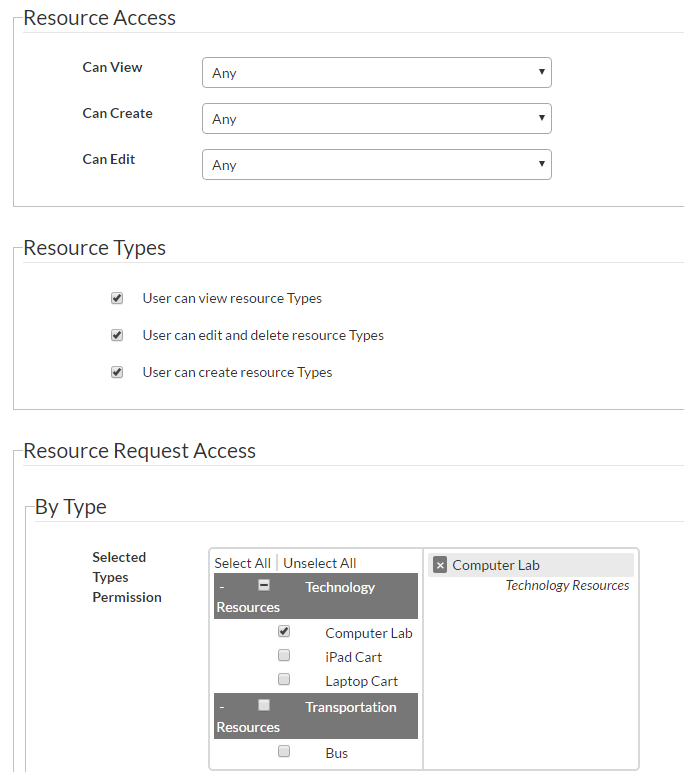
When clicking “Users in Group” from the Groups screen, you can see what users are assigned to that group. You can also remove them by clicking “Groups” and unchecking that group from the group assignments page.
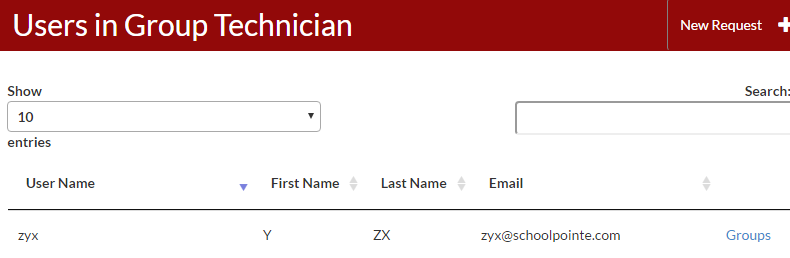
Comments
Please Sign in to leave a comment if you don't see the comment box below.