To add users into the FMS from the CMS, login to the CMS and click on “Facilities Management System” on the right. NOTE: You must have the FMS permission in the security module in order to perform this import.
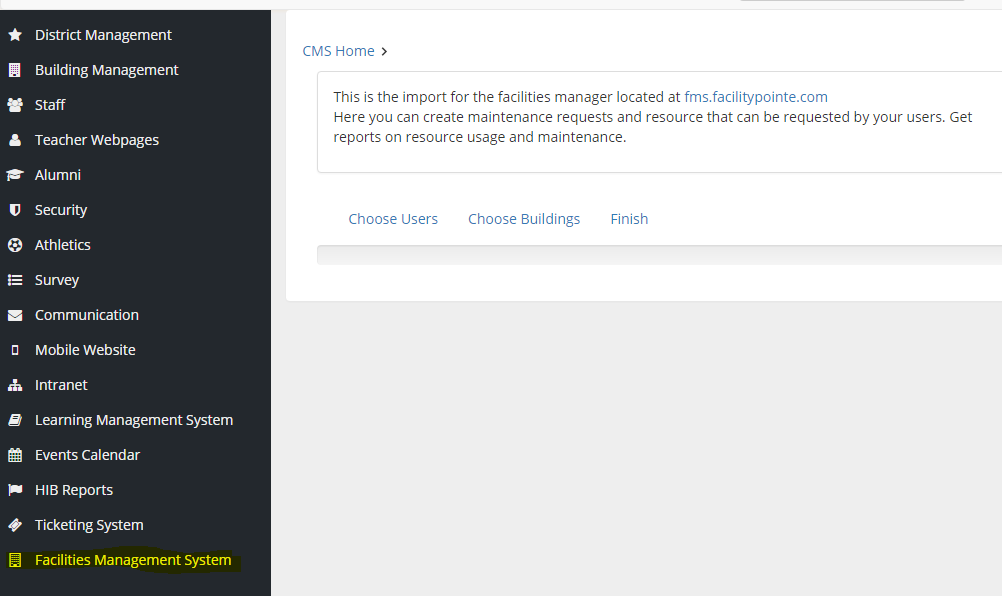
You will first select which users you want to import into the FMS. You may select more than one user at a time, but if they are all at different buildings, you cannot assign each user to a different building.
Once you have selected your users, click choose buildings, select the building(s) the user needs to be assigned to, click finish, and then click the green import for Facilities Manager button. Once the import has been completed for each user, their name with the word imported will appear. It may take up to 10 minutes for the import for complete; do not leave the page unless you receive the green imported message.

Users that use the CMS will use the same password to login to the CMS. If you change your password in the CMS, it will also change it for the FMS.
Comments
Please Sign in to leave a comment if you don't see the comment box below.