Resource Requests
In the Resource Requests home page you will see request that have been submitted.
Creating a Resource Request
When making a resource requests, select your building then select your resource or just type in the resource you are looking for in “Find a Resource”. Availability times are Blue. Grey, Black, or Red times are unavailable.
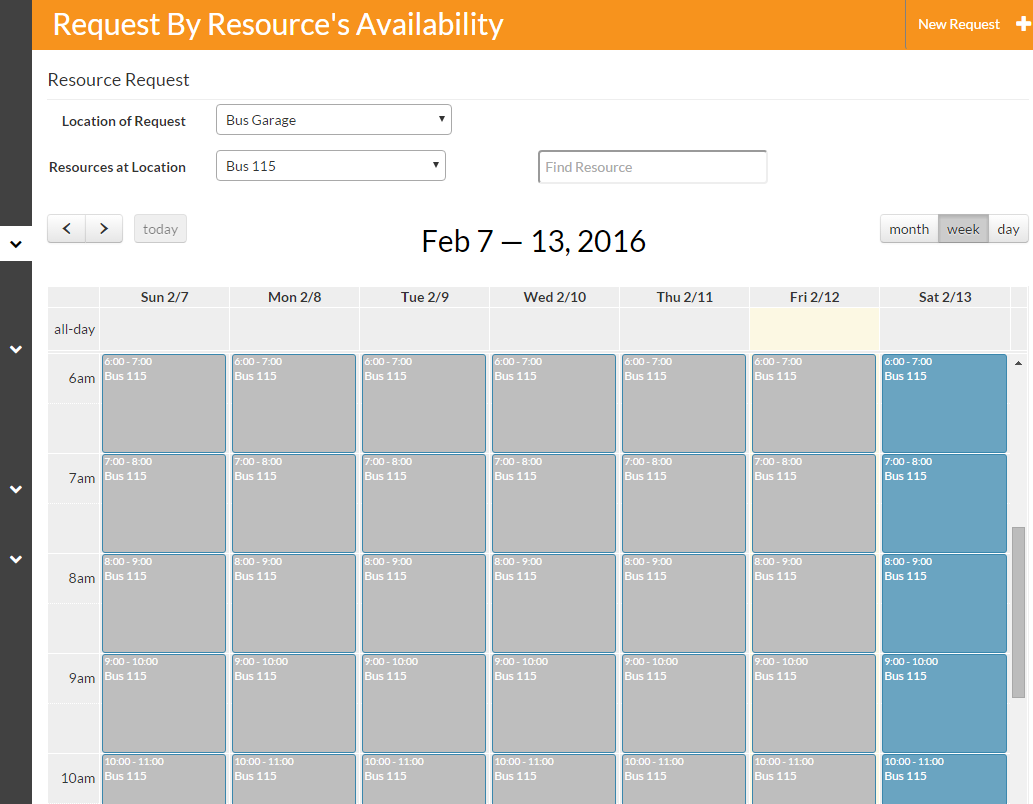
Filling out a Resource Request
When filling out a Resource Request you will enter in the purpose for this request. The start & end time will auto fill in based on the time slot you chose.
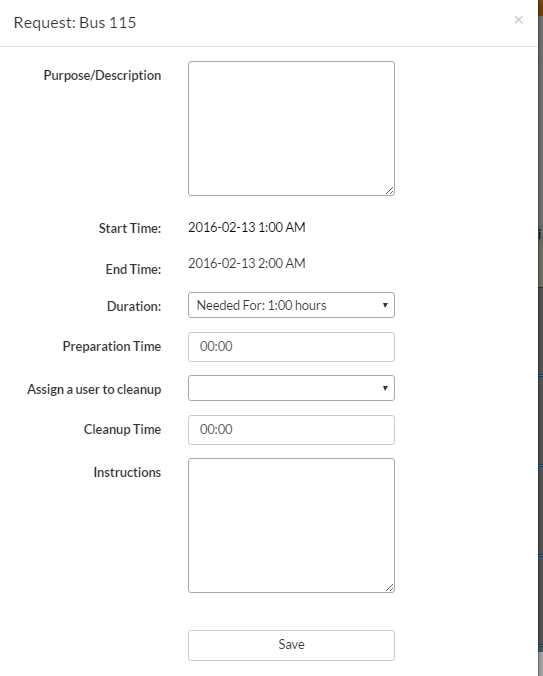
a) Duration will allow you to select the amount of time the specific request is available in the increments of time you can choose. Ex. If you want the Bus at 1:00 pm for 3 hours you would select needed for 3:00 hours. If it is only allowed to be out for one, one hour increments, you would only be able to select the bus for a total of one hour.
b) Preparation Time: Time allowed to prepare for request.
c) Clean-up Time: Time allowed to clean up after a request.
d) Instructions: If there are any special needs that need to take place before you get the resource.
e) Other Custom questions can be asked; these are defined by the resource type.
Once a Resource has been requested it will get sent to the approver of the resource (if one is designated). Once you have made the request you are able to check the status.
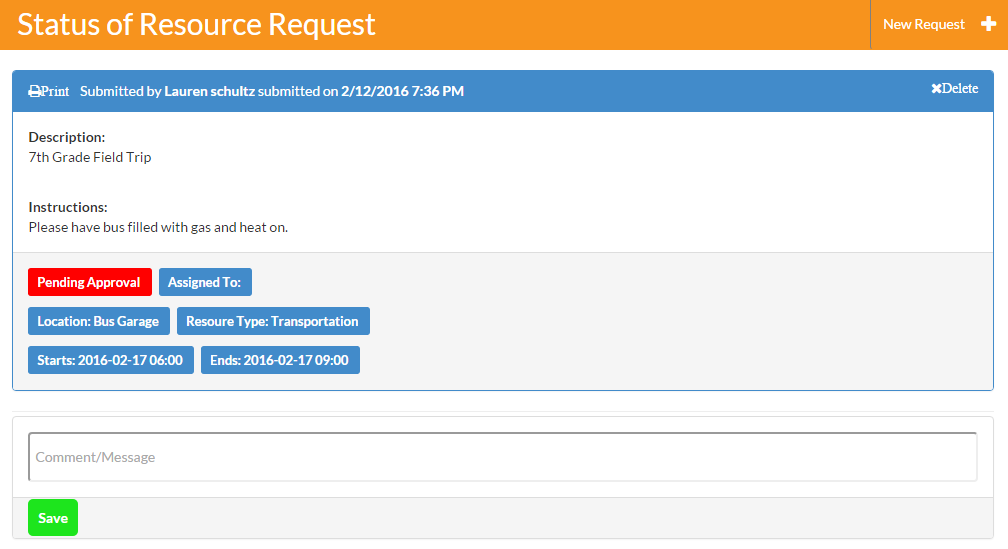
A request can be approved or denied by clicking the red pending approval button. An email/text message will be sent to the Creator.
A request can be assigned to an approved assignee. An email /text message will be sent to the Assignee. Comments can also be added to the request.
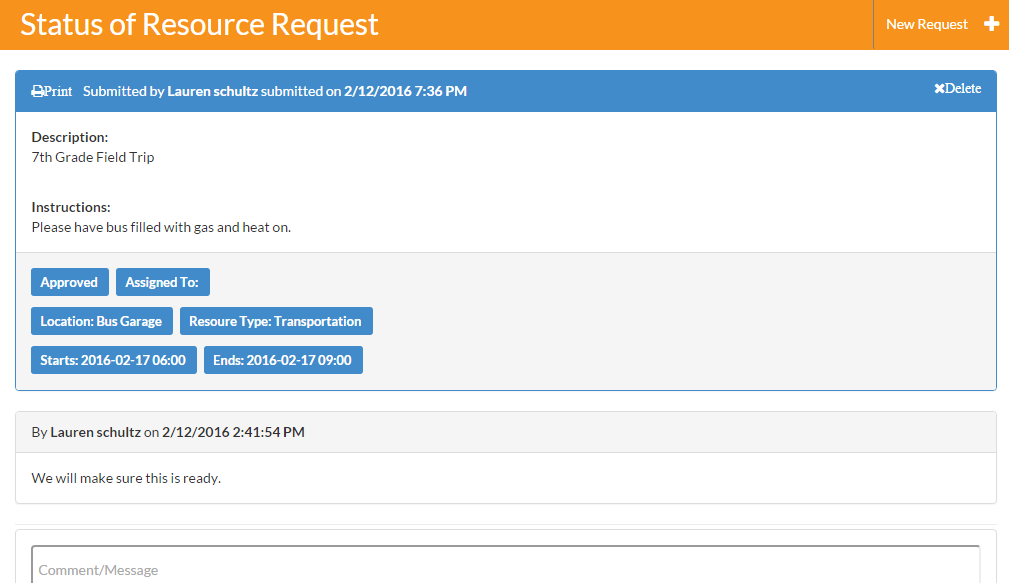
Comments
Please Sign in to leave a comment if you don't see the comment box below.