**If your iFrame is not working - please review steps 8 and 11 below.
1) Make sure you are logged into the CMS. Click on the CMS homepage button.
2) From there, you should see your file manager in the column on the right. Click on your file manager and open that up. If your PDF is already in your file manager, skip to step 5
3) Click on add files at the bottom of the page, directly under Upload Files To.
4) That will take you to your desktop, search for your file and click ok. Click upload file
5) Once your file is uploaded to your file manager, click on it so you can see the picture information on the right. Copy the file URL
6) Once you have done that, go back to the page you want to embed your IFrame
7) In the universal editor, click on the button that looks like an earth

8) Paste the URL there
**When linking to files from within your file manager, you will not want the entire URL. After you paste the URL in, you will want to remove your websites URL or your beta sites’s URL from this link. So delete the www.SCHOOLSNAME.com or the www.SCHOOLSNAME.bz from the url, leaving everything from the first forward slash on, so /userfile/#/xxxxxxx**
Ex 1) http://www.mmiller.demo.schools.bz/userfiles/-16/My Files/athletic consent forms1.pdf?id=1842 should be just /userfiles/-16/My Files/athletic consent forms1.pdf?id=1842
Ex 2) http://www.demo.com/userfiles/18/My Files/forms5.pdf?id=15 should be /userfiles/18/My Files/forms5.pdf?id=15
9) Set a width and height. If you want the document to spread across the entire page, set the width as 100%, try starting the height at 500 and can adjust from there.
10) You will now see a red outlined box that says IFRAME. Save the page and when you view it on the live end of the website the PDF will show. 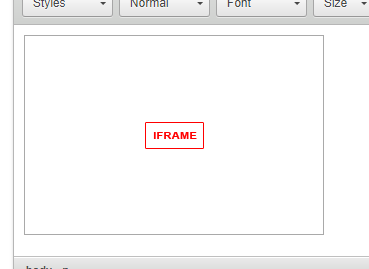
11) If you are viewing the live end of the website and there is nothing showing on the page (and you followed step 8), review the link. If your website is https, they make sure the link is also https, and not just http.
For example: This is your website - https://www.mmiller.demo.schools.bz/. The link to your PDF is http://www.mmiller.demo.schools.bz/userfiles/-16/My Files/0-grey.pdf?id=1950. Add and "s" to the "http" of the pdf link, making it "https". Save and give it a few minutes for any caches to clear. Then refresh your page.
Comments
Please Sign in to leave a comment if you don't see the comment box below.