The Files section is where any file that is used in a message gets uploaded to. Click on the Files tab to go to this area of the system. This is also where you want to go to either upload already existing voice files or to create new voice files for your voice messages. You will be able to reference these voice files when setting up a message using the voice channel. See the Voice (Phone Call) under the Create A Message section.
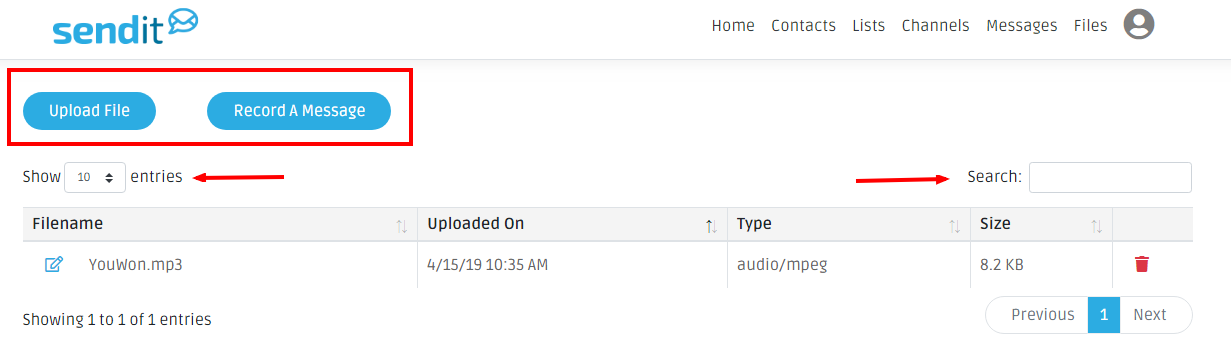
Uploading Files:
Allows you to upload files already saved to your computer. Click Upload Files, click Choose FIle or Browse, select your file and then click Upload File.
Recording a Message:
Allows you to record a new message. Click Record a Message and enter your phone number in the space provided. Click Call Me, our system (a Toll-Free number) will call the number that was provided and prompt you to record your message. End the call from your phone and the message will automatically upload into the system.
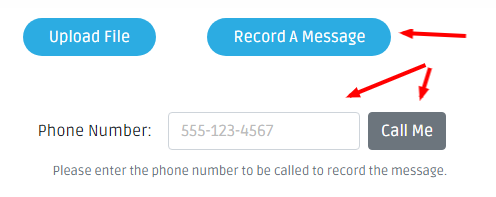
You can also record a message when you are setting up the Voice Channel when sending a message.
Comments
Please Sign in to leave a comment if you don't see the comment box below.