To view the sent/queued/ready/draft message information, click on Options next to that message.
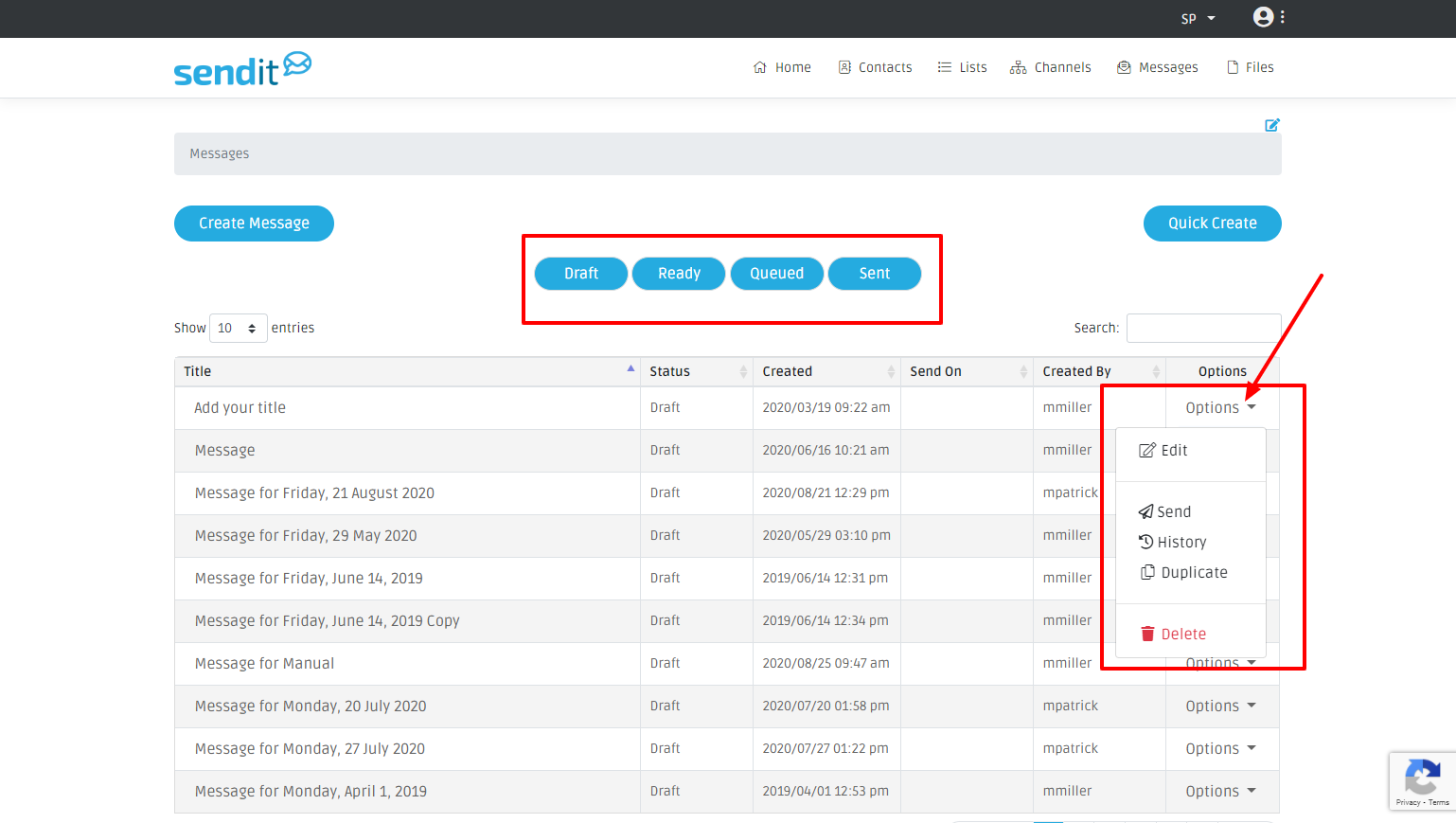
Draft Message Options:
If a message is in Draft, select the Options menu and you have the option to Edit, Send, View History, Duplicate, or Delete.
Edit: Allows you to edit the current message.
History: Shows you the audit history of this particular message
Send: Takes you to the Send Message screen where you can schedule your message to send.
Duplicate: Will allow you to duplicate that message, you then can make edits or reuse that same message.
Ready Message Options:
If a message is Ready to send, select the Options menu and you have the option to Edit, Send, View History, and Duplicate.
Cancel Send: Allows you to cancel the message prior to it sending out. Edit: Allows you to edit the current message.
History: Shows you the audit history of this particular message
Send: Takes you to the Send Message screen where you can schedule your message to send.
Duplicate: Will allow you to duplicate that message, you then can make edits or reuse that same message.
Queued Message Options:
If a message is in Queued, select the Options menu and you have the option to Edit, Send, View History, Duplicate, or Delete
Edit: Allows you to edit the current message.
History: Shows you the audit history of this particular message
Send: Takes you to the Send Message screen where you can schedule your message to send.
Duplicate: Will allow you to duplicate that message, you then can make edits or reuse that same message.
Sent Message Options:
If a message has been sent, select the Options menu and you have the option to Edit, View History, View Status, Duplicate, or Delete
Edit: Allows you to edit the current message. You will not be able to retract an already sent message. Editing a sent message allows you to view the information that was sent out.
History: Shows you the audit history of this particular message
Status: Allows you to view the stats of the message sent out. Example: How many emails were opened/clicked/etc.
Duplicate: Will allow you to duplicate that message, you then can make edits or reuse that same message.
Message Stats
Once a message has been sent, you are able to see the status of that message. We gather stats on emails, voice messages, and SMS text messages. There are two ways to view this information.
Message Logs
From the Message tab, make sure the Sent button is clicked showing all sent messages. Click on the options button and then select Edit.
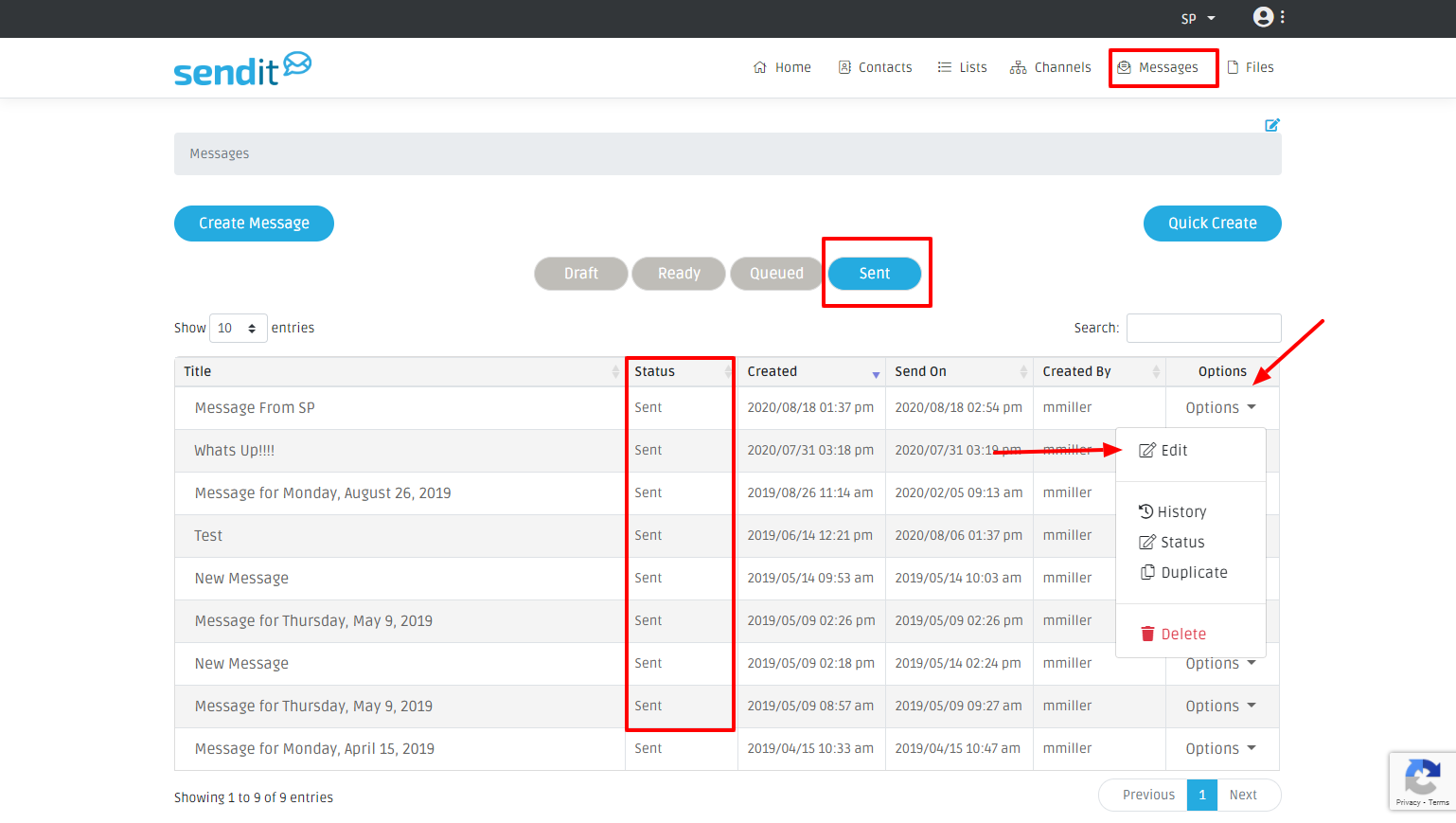
Because this message was already sent, the email, SMS text, and voice channel will now have a log associated with it.To view the log, click on the channel you would like to view and then click on the log link that is at the bottom of the message description. This log will go through all of the steps for each individual message and the sequence of these steps.
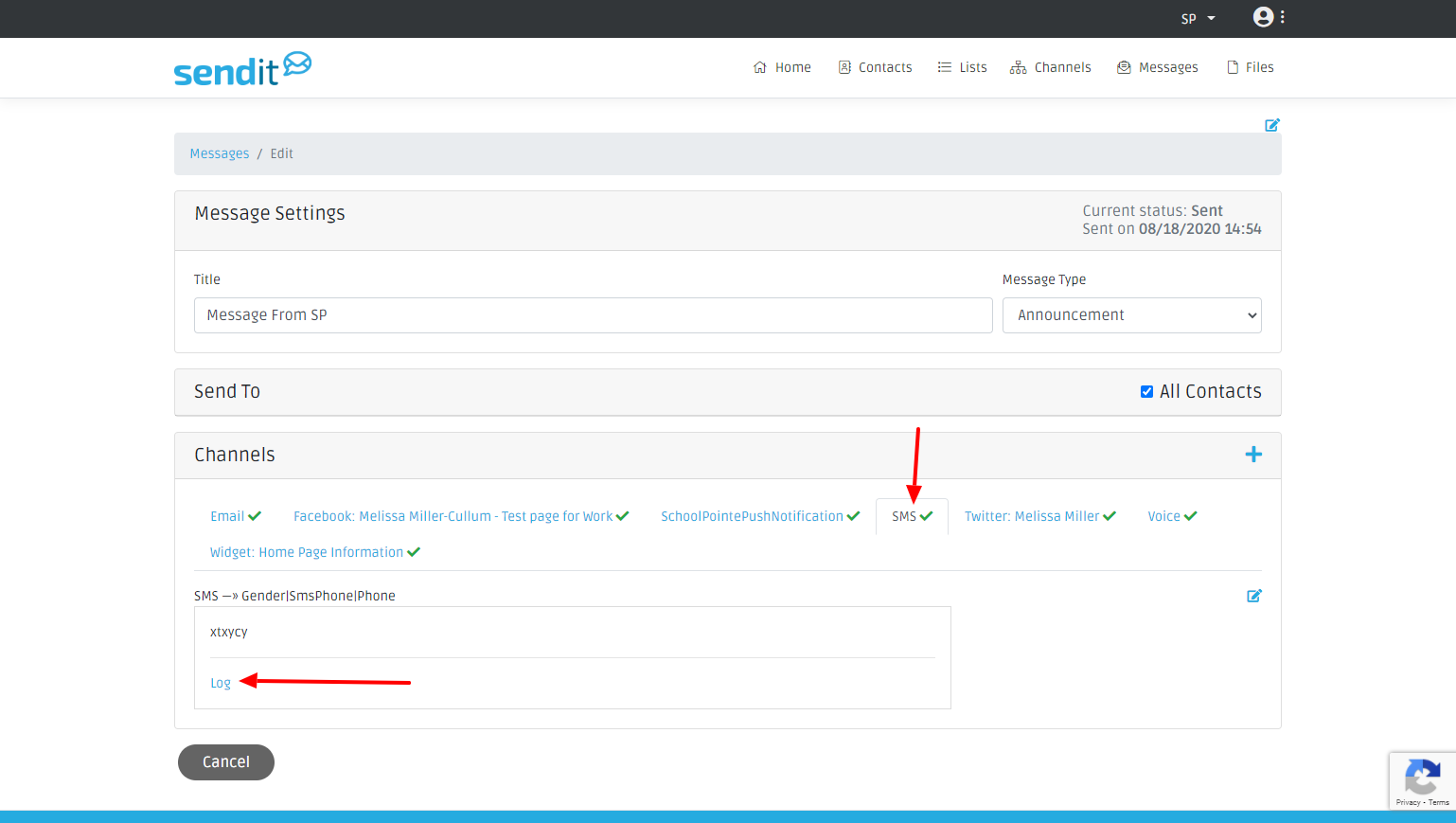
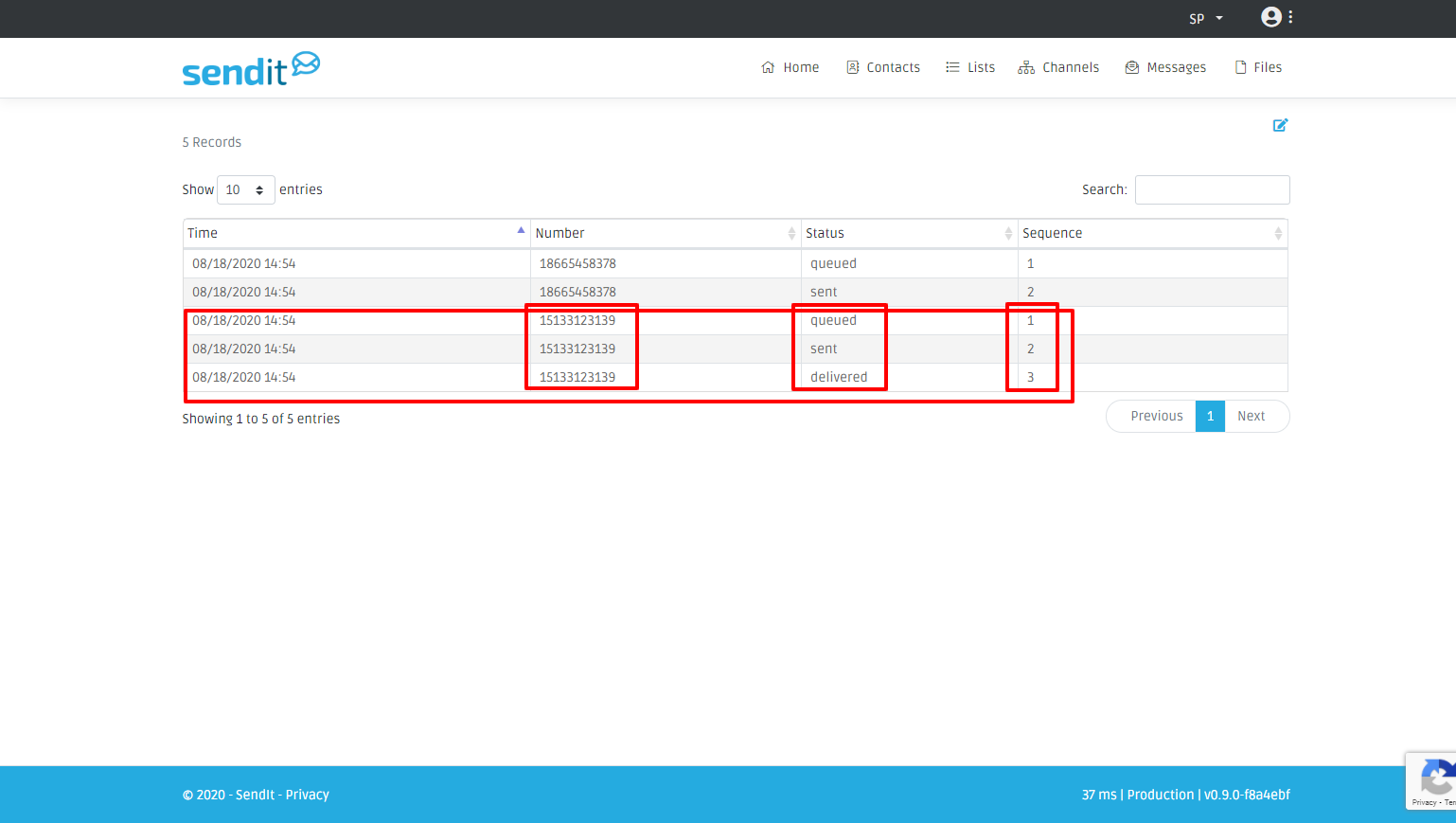
Sent Message Status
From the Message tab, make sure the Sent button is clicked showing all sent messages. Click on the options button and then select Status.
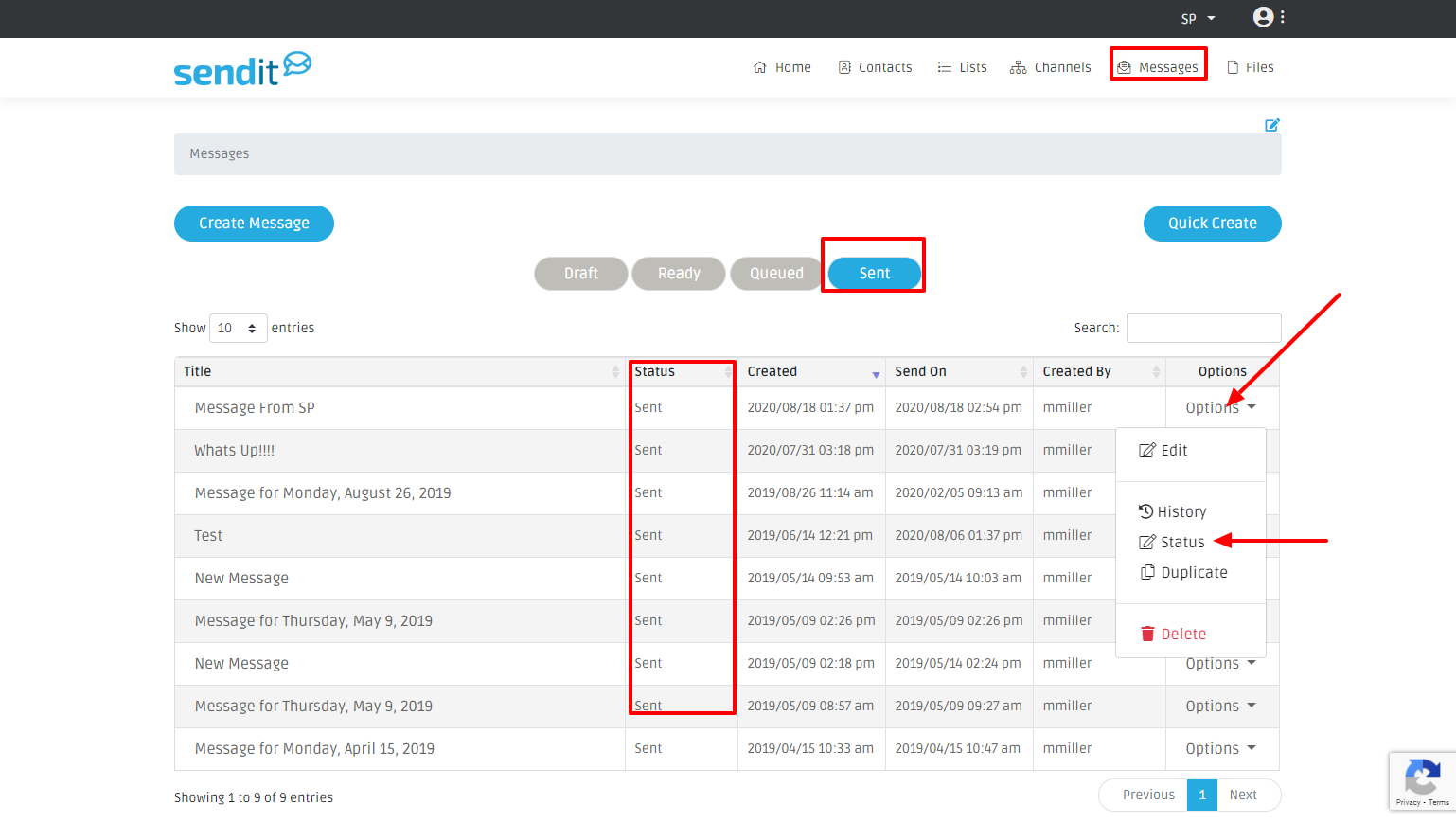
From here, you can view the stats for each type of channel that was sent for this particular message. You are able to download this information to a csv file as well.
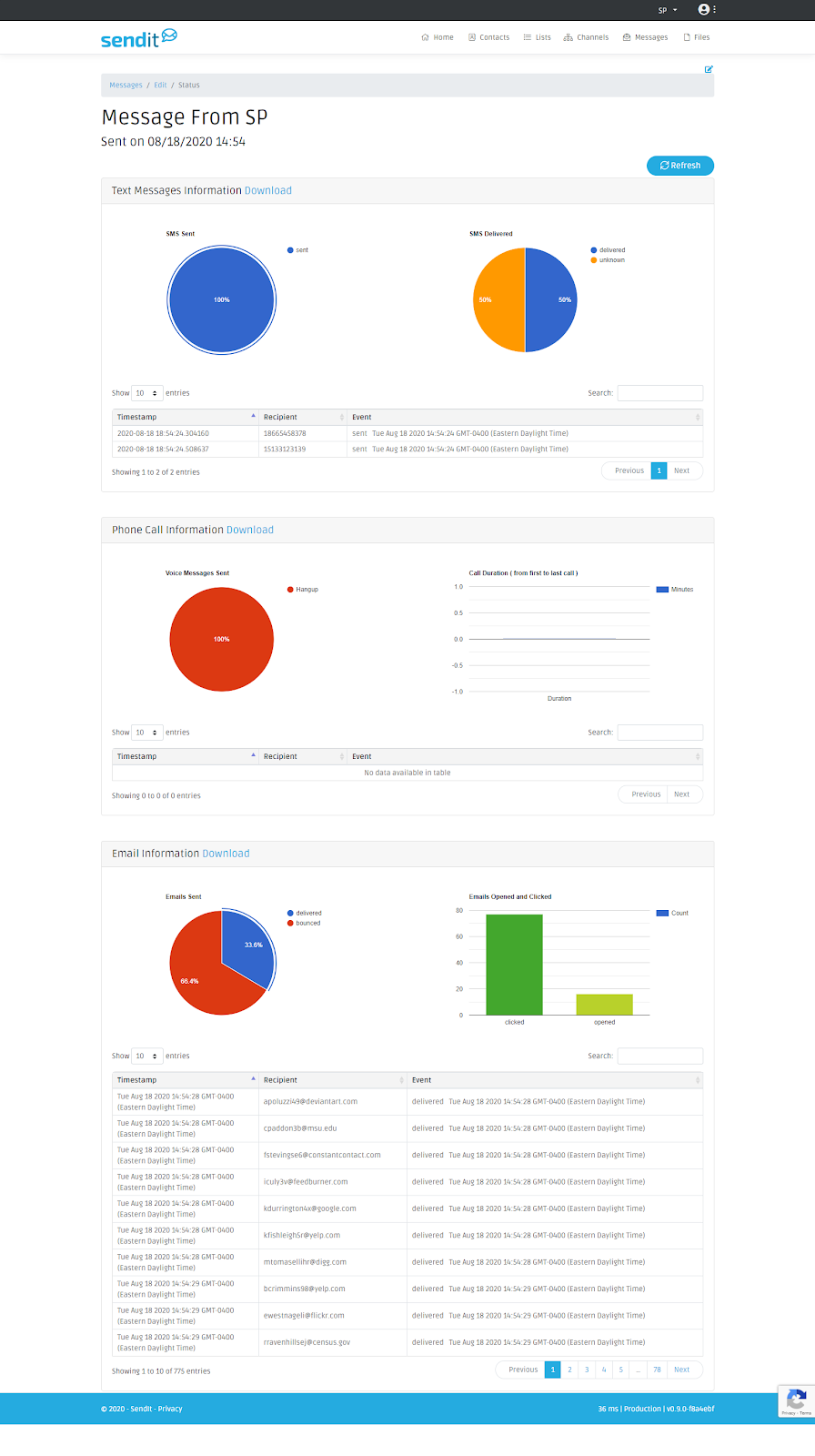
Comments
Please Sign in to leave a comment if you don't see the comment box below.