There are two ways to reset a password in SendIt.
For any user, if you navigate to the log in screen (https://sendit.schoolpointe.com/identity/account/login), there is a Forgot Password? link under the Log In button. Click this link, enter your password, and you will receive an email prompting you to reset your password. Emails will come from SendIt Password Reset and are active for 24 hours. After 24 hours have passed, you will need to request a new password again.
**Your password will not actually reset until you go through all password rest steps**
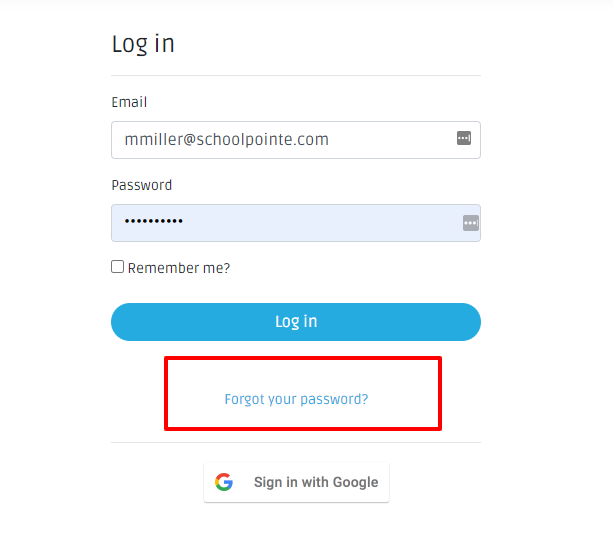
If you are a SendIt Admin, you are able to prompt a password reset for any user. Log in and click on your user icon in the top right corner, select organization, and click on Users. Edit the user you would like to prompt the password reset. In the top right corner there is an Options button, select that and select Request Password Reset. By doing this, an email was sent to the user prompting them to reset their password. Emails will come from SendIt Password Reset and are active for 24 hours. After 24 hours have passed, you will need to request a new password again.
**Your password will not actually reset until you go through all password rest steps**
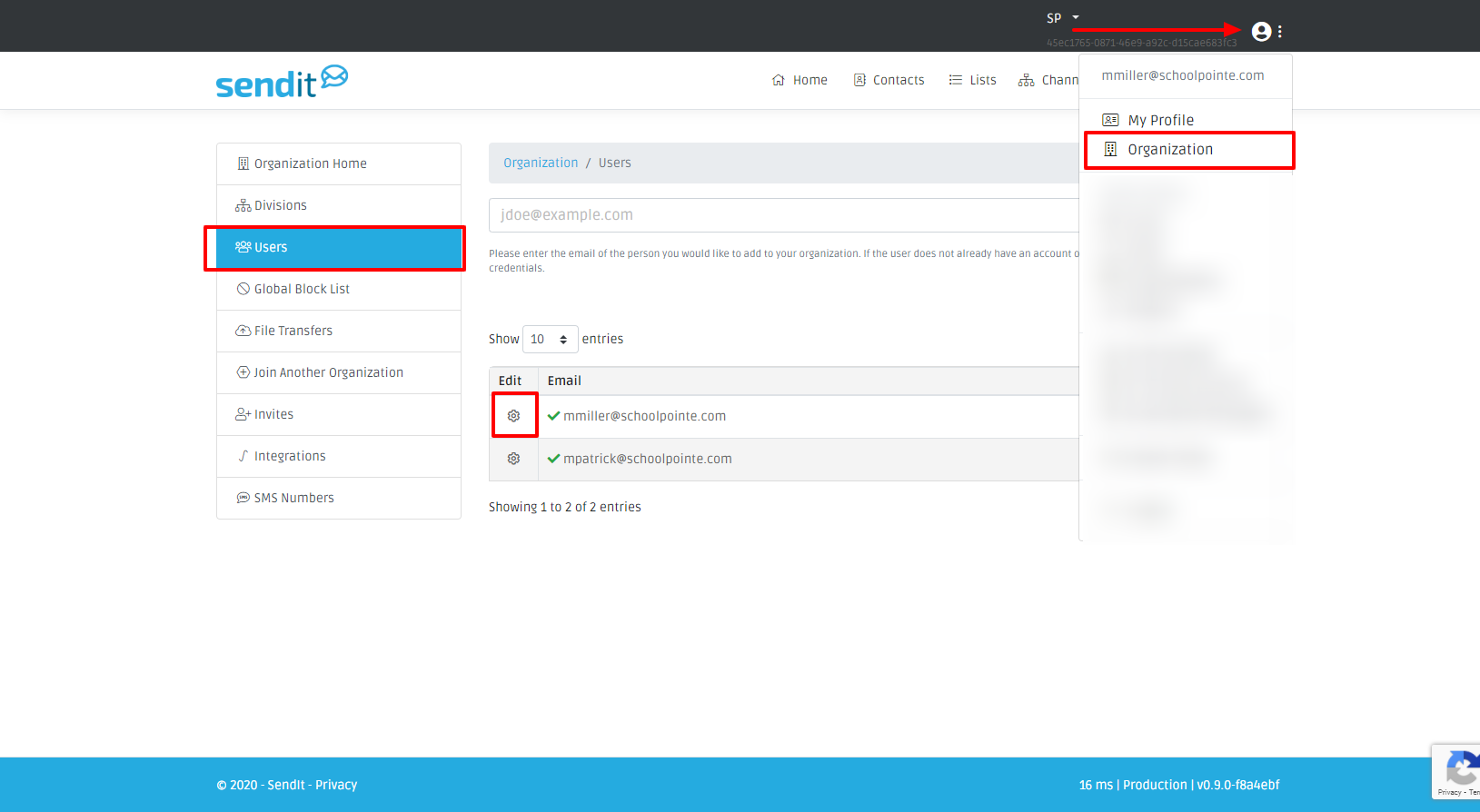
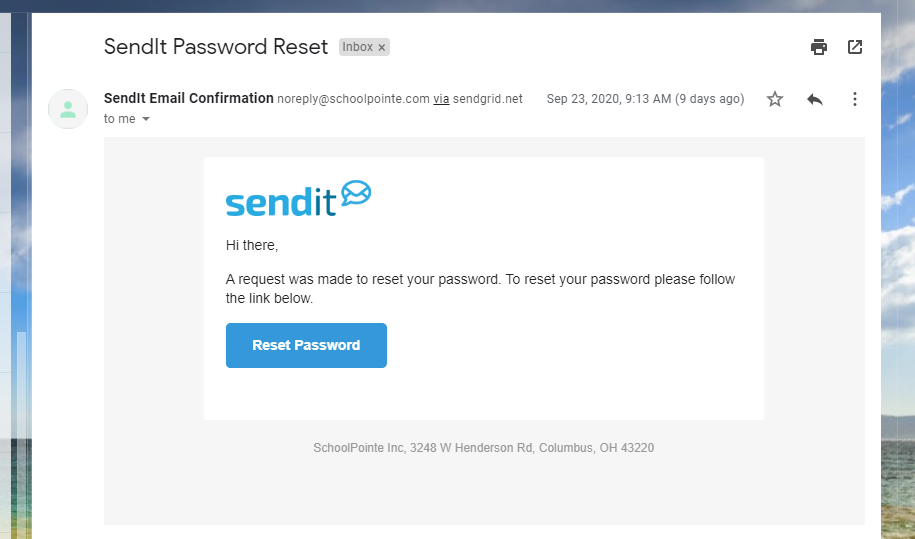
Comments
Please Sign in to leave a comment if you don't see the comment box below.