Click on the Profile Icon, this will give you the option between My Profile, Organization, or you can log out here.
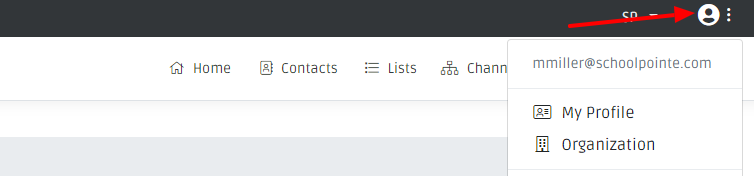
Allows you to update your email address, phone number and you can set the proper time zone here
This is important when sending out notifications, please make sure to set this properly
Allows you to change your password
This feature is not yet available. You will be able to add different ways to log into SendIt.
You can confirm a user’s claimed identity by utilizing something they know (password) and a second factor such as something they have (cell phone). **See instructions below**
When sending out a phone or email message there is a default Send To email and Call Back number. If you do not want to utilize the district’s default information here, you can set up your own email and phone number here. You will find more information on this when you are setting up channels in the Creating a Message section of the Knowledge Base.
This page allows you to remove your account or download any personal data that you have given us. **Deleting this will permanently delete your account and is NOT recoverable**
From the Profile Page, select Two-Factor authentication then Setup authenticator app.
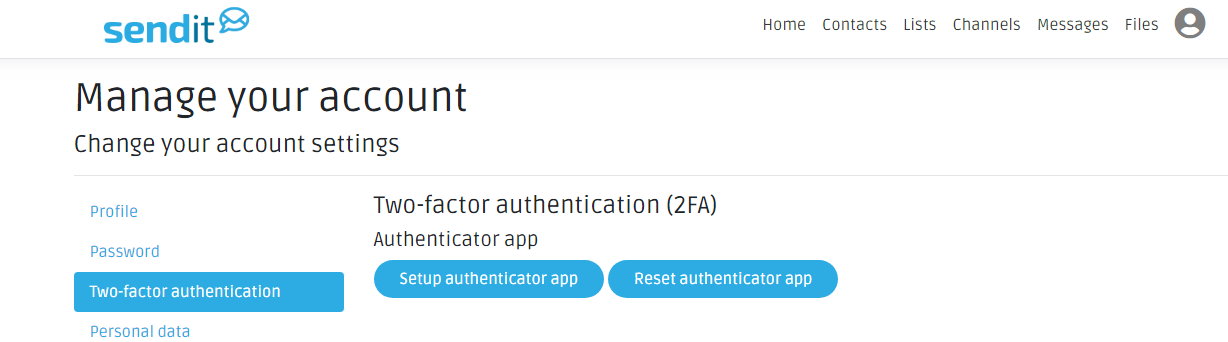
If you already have an app for this, scan the bar code and once you receive the verification code, add the code and click verify.
If you do not already have an app for this, this page provides options to download two-factor authenticator apps. Download the app, scan the barcode and enter the code in the verification code box provided. Click Verify.
Once your app has been verified, make a copy of your recovery codes in the case you need them. Select Reset Recovery Codes, then select Generate Recovery Codes. The codes that generate you will want to copy and put in a safe place.
Once two-factor authentication has been enabled, you will need your password and the code that is sent to your device to log into SendIt.
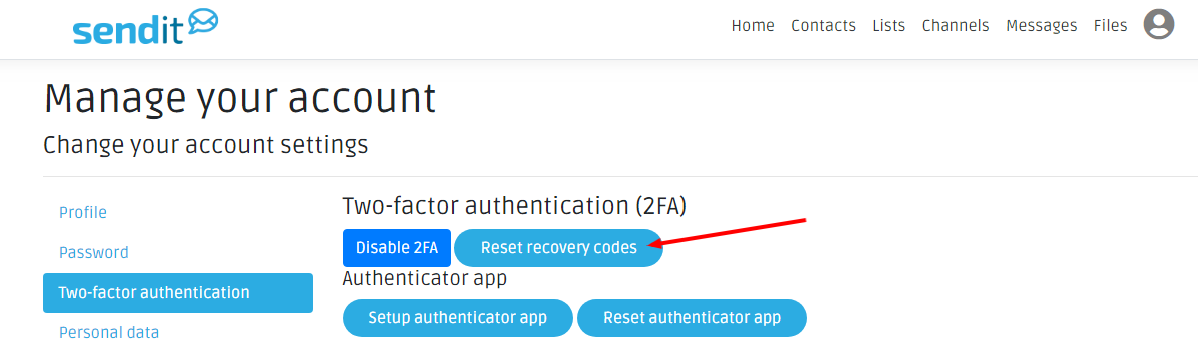
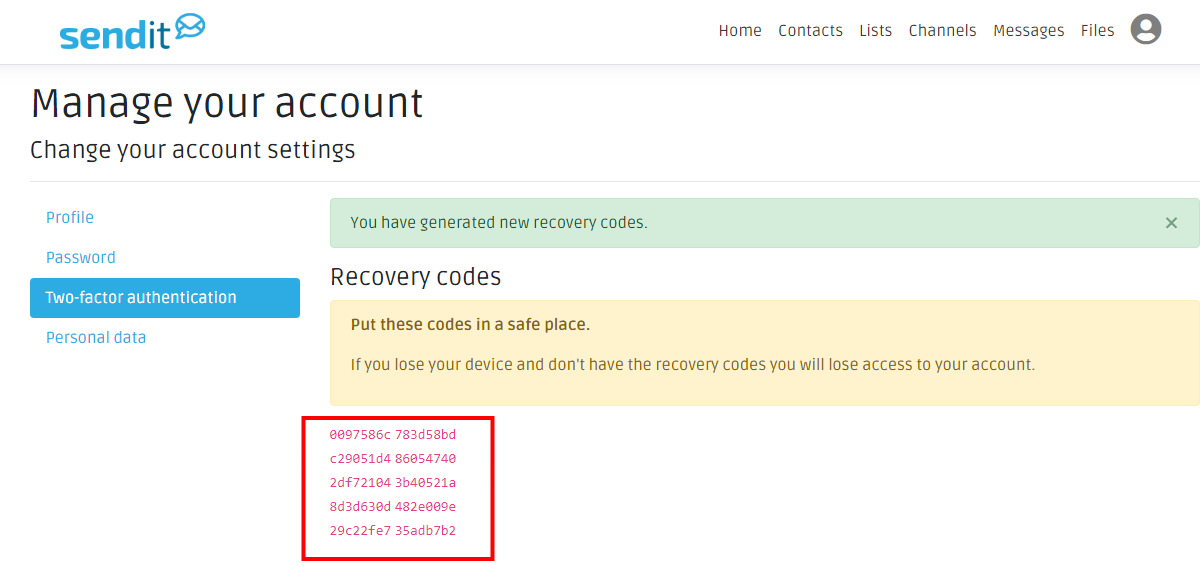
Comments
Please Sign in to leave a comment if you don't see the comment box below.