From the Profile Page, select Two-Factor authentication then Setup authenticator app.
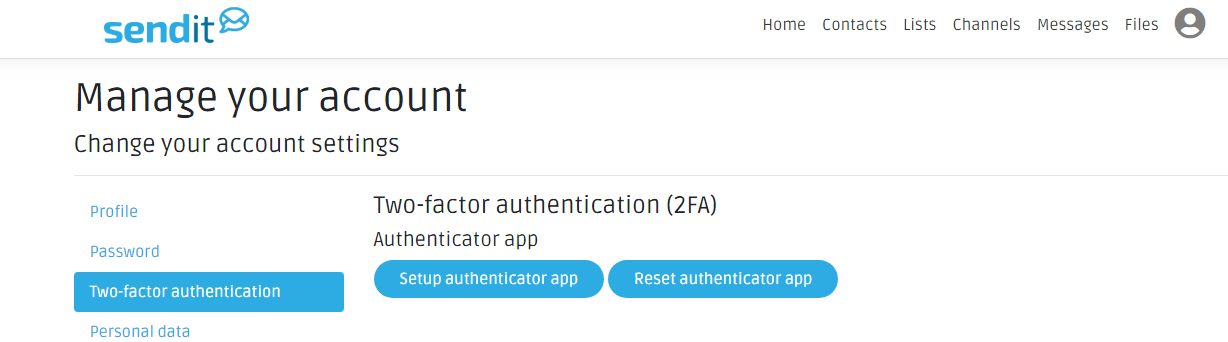
If you already have an app for this, scan the bar code and once you receive the verification code, add the code and click verify.
If you do not already have an app for this, this page provides options to download two-factor authenticator apps. Download the app, scan the barcode and enter the code in the verification code box provided. Click Verify.
Once your app has been verified, make a copy of your recovery codes in the case you need them. Select Reset Recovery Codes, then select Generate Recovery Codes. The codes that generate you will want to copy and put in a safe place.
Once two-factor authentication has been enabled, you will need your password and the code that is sent to your device to log into SendIt.

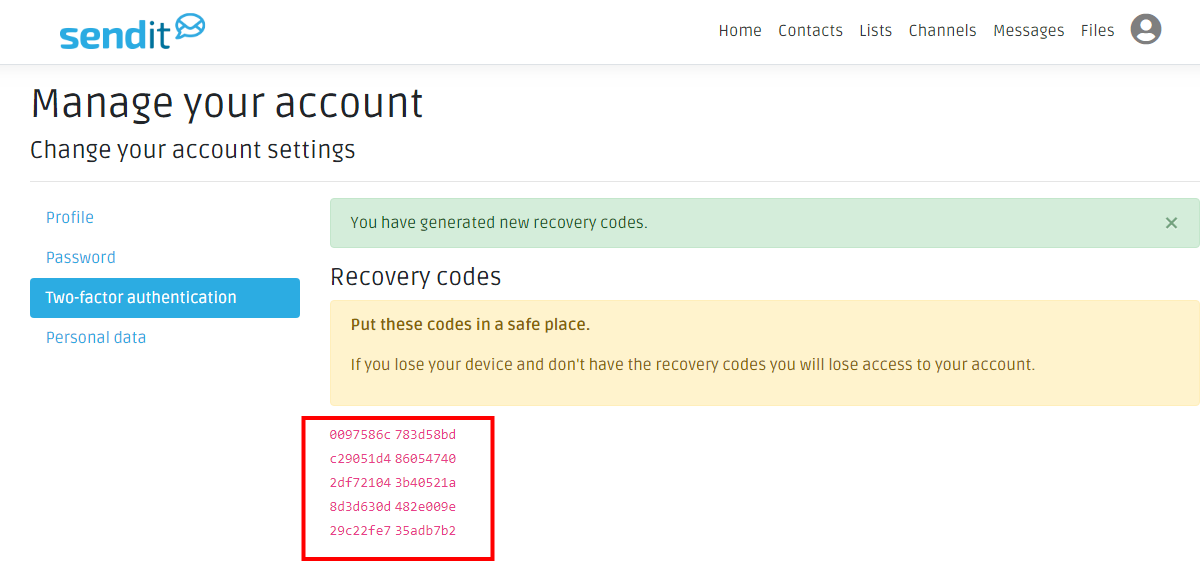
Comments
Please Sign in to leave a comment if you don't see the comment box below.